2025-04-23 23:37:58 +08:00
|
|
|
|
---
|
|
|
|
|
|
title: 部署API
|
|
|
|
|
|
createTime: 2025/04/23 21:03:10
|
|
|
|
|
|
permalink: /core/deployapi/
|
|
|
|
|
|
---
|
|
|
|
|
|
|
|
|
|
|
|
## 生成发布文件
|
|
|
|
|
|
|
|
|
|
|
|
* 修改部署环境的连接字符串信息,特别注意是`appsettings.Production.json`文件:
|
|
|
|
|
|
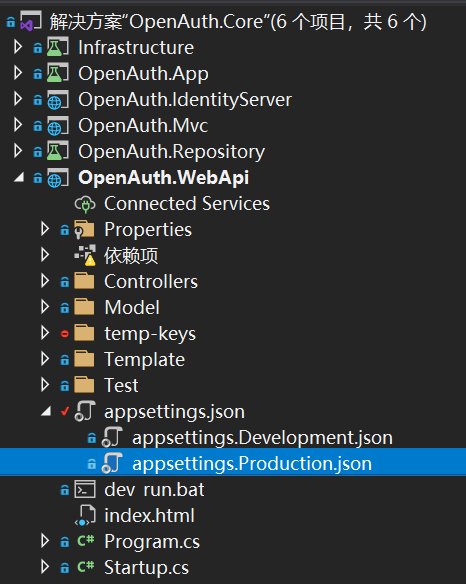
|
|
|
|
|
|
|
|
|
|
|
|
::: warning 注意
|
|
|
|
|
|
决定系统部署后读取`appsettings.json`还是`appsettings.Production.json`是通过操作系统的环境变量`ASPNETCORE_ENVIRONMENT`来控制的。
|
|
|
|
|
|
在centos切换成正式可以用
|
|
|
|
|
|
```shell
|
|
|
|
|
|
export ASPNETCORE_ENVIRONMENT=Production
|
|
|
|
|
|
```
|
|
|
|
|
|
|
|
|
|
|
|
或者修改/etc/profile配置,在结尾添加:
|
|
|
|
|
|
```shell
|
|
|
|
|
|
ASPNETCORE_ENVIRONMENT=Production
|
|
|
|
|
|
export ASPNETCORE_ENVIRONMENT
|
|
|
|
|
|
```
|
|
|
|
|
|
然后刷新:
|
|
|
|
|
|
```shell
|
|
|
|
|
|
source /etc/profile
|
|
|
|
|
|
```
|
|
|
|
|
|
在Widows系统中增加对应环境变量即可
|
|
|
|
|
|
|
|
|
|
|
|
:::
|
|
|
|
|
|
|
|
|
|
|
|
* 直接在解决方案资源管理器中,选中OpenAuth.WebApi右键【发布】,出现下面的配置框,使用文件系统即可:
|
|
|
|
|
|
|
|
|
|
|
|
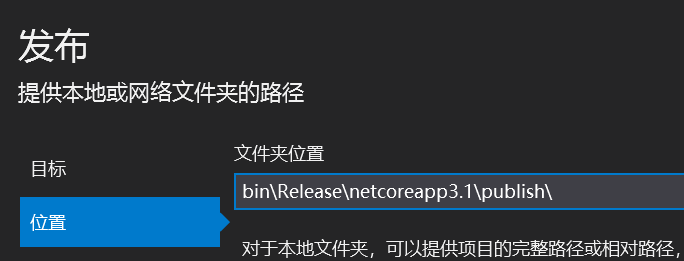
|
|
|
|
|
|
|
|
|
|
|
|
* 发布完成后可以在输出目录看到发布详情(红色框内即为发布的文件夹):
|
|
|
|
|
|
|
|
|
|
|
|
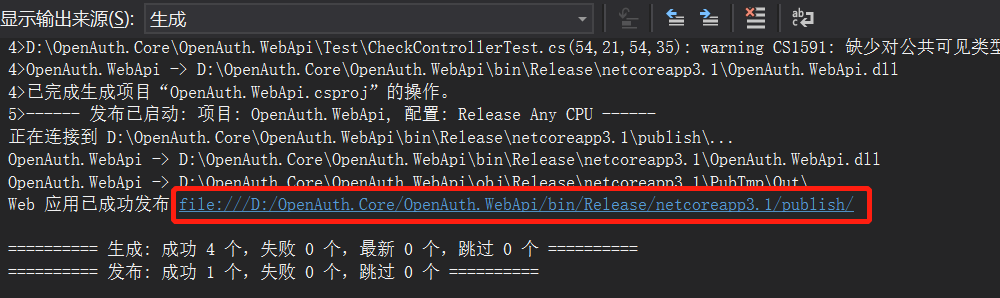
|
|
|
|
|
|
|
|
|
|
|
|
* 将Debug目录中的OpenAuth.WebApi.xml拷贝到发布文件夹publish:
|
|
|
|
|
|
|
|
|
|
|
|
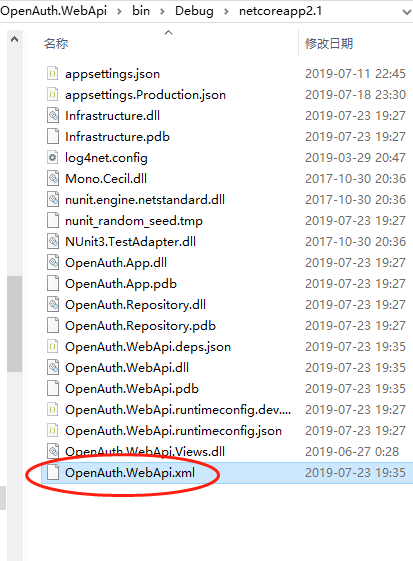
|
|
|
|
|
|
|
2025-04-24 14:29:56 +08:00
|
|
|
|
## 部署&启动
|
2025-04-23 23:37:58 +08:00
|
|
|
|
|
2025-04-24 14:29:56 +08:00
|
|
|
|
如果是windows系统,可以直接运行`OpenAuth.Mvc.exe`启动。
|
|
|
|
|
|
如果是linux系统,将发布后的文件拷贝到服务器文件夹。直接使用`dotnet OpenAuth.WebApi.dll` 命令启动。
|
|
|
|
|
|
启动成功后使用浏览器打开[http://localhost:52789/swagger/index.html](http://localhost:52789/swagger/index.html) 即可访问,如下图所示:
|
2025-04-23 23:37:58 +08:00
|
|
|
|
|
|
|
|
|
|
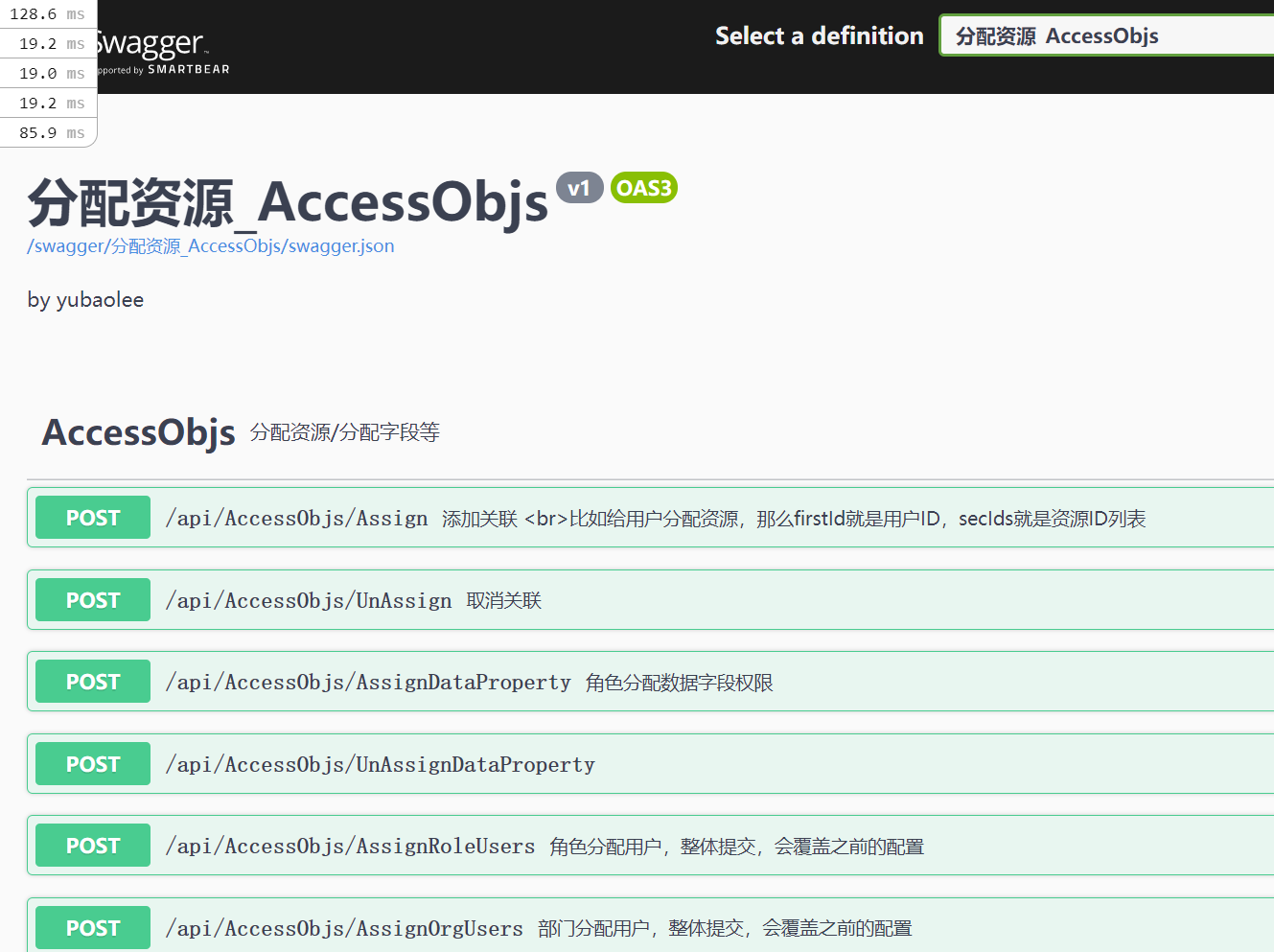
|
|
|
|
|
|
|
2025-04-24 14:29:56 +08:00
|
|
|
|
## docker部署
|
2025-04-23 23:37:58 +08:00
|
|
|
|
|
2025-04-24 14:29:56 +08:00
|
|
|
|
框架自带的dockerfile文件,会同时生成webapi、mvc、identity三个项目,可以根据需要调整后使用。使用方式如下:
|
|
|
|
|
|
```shell
|
|
|
|
|
|
# 构建镜像
|
|
|
|
|
|
docker build -f Dockerfile -t openauthapi-img .
|
|
|
|
|
|
|
|
|
|
|
|
# 运行容器
|
|
|
|
|
|
docker run --network="host" -d -p 52789:52789 -p 1802:1802 -p 12796:12796 openauthapi-img
|
|
|
|
|
|
```
|
|
|
|
|
|
|
|
|
|
|
|
## jenkins无容器部署
|
2025-04-23 23:37:58 +08:00
|
|
|
|
|
|
|
|
|
|
OpenAuth.Net采用的是gitee托管源码,只需使用Gitee WebHook构建触发器。配置如下:
|
|
|
|
|
|
|
2025-04-24 00:36:50 +08:00
|
|
|
|
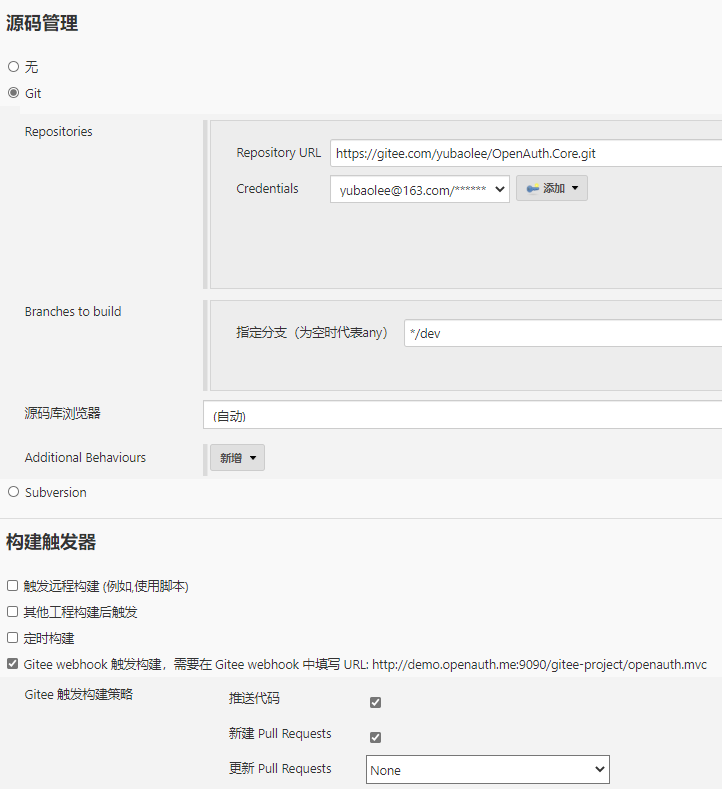
|
2025-04-23 23:37:58 +08:00
|
|
|
|
|
|
|
|
|
|
做好上面的配置后,代码提交时就会触发jenkins工作。剩下的就是编写自己的构建脚本。增加构建步骤,选择执行Shell。并输入以下脚本:
|
|
|
|
|
|
|
|
|
|
|
|
```shell
|
|
|
|
|
|
#!/bin/bash
|
|
|
|
|
|
kill -9 $(ps -ef|grep OpenAuth.WebApi.dll|grep -v grep|awk '{print $2}')
|
|
|
|
|
|
|
|
|
|
|
|
#export BUILD_ID=dontKillMe这一句很重要,这样指定了,项目启动之后才不会被Jenkins杀掉。
|
|
|
|
|
|
export BUILD_ID=dontKillMe
|
|
|
|
|
|
pwd
|
|
|
|
|
|
echo $PATH
|
|
|
|
|
|
dotnet restore
|
|
|
|
|
|
|
|
|
|
|
|
cd ./OpenAuth.WebApi
|
|
|
|
|
|
pwd
|
|
|
|
|
|
echo '============================begin build======================================='
|
|
|
|
|
|
dotnet build # 为了生成XML注释文件 用于swagger注释
|
|
|
|
|
|
|
|
|
|
|
|
rm -rf /data/openauthapi
|
|
|
|
|
|
mkdir /data/openauthapi
|
|
|
|
|
|
|
|
|
|
|
|
cp ./bin/Debug/netcoreapp3.1/OpenAuth.Repository.xml /data/openauthapi/
|
|
|
|
|
|
|
|
|
|
|
|
cp ./bin/Debug/netcoreapp3.1/OpenAuth.App.xml /data/openauthapi/
|
|
|
|
|
|
|
|
|
|
|
|
cp ./bin/Debug/netcoreapp3.1/Infrastructure.xml /data/openauthapi/
|
|
|
|
|
|
|
|
|
|
|
|
dotnet publish -c:Release -o /data/openauthapi # 如果服务器上有多个.NET版本,加上目标版本号,如:-f net6.0
|
|
|
|
|
|
|
|
|
|
|
|
nohup dotnet /data/openauthapi/OpenAuth.WebApi.dll &
|
|
|
|
|
|
|
|
|
|
|
|
#cp ./bin/Debug/netcoreapp2.0/您的项目路径.xml $WORKSPACE/jenkins_publish/ # 拷贝swagger注释
|
|
|
|
|
|
echo '============================end build======================================='
|
|
|
|
|
|
```
|
|
|
|
|
|
|
2025-04-24 14:29:56 +08:00
|
|
|
|
## jenkins容器部署
|
|
|
|
|
|
|
|
|
|
|
|
如果需要jenkins配合自动部署启动,可以将上面的shell调整如下:
|
|
|
|
|
|
|
|
|
|
|
|
```shell
|
|
|
|
|
|
# 停止并删除所有与 openauthapi-img 镜像相关的容器
|
|
|
|
|
|
docker ps -a --filter "ancestor=openauthapi-img" --format "{{.ID}}" | xargs -r docker stop
|
|
|
|
|
|
|
|
|
|
|
|
# 删除所有与 openauthapi-img 镜像相关的容器
|
|
|
|
|
|
docker ps -a --filter "ancestor=openauthapi-img" --format "{{.ID}}" | xargs -r docker rm
|
|
|
|
|
|
|
|
|
|
|
|
#docker rmi $(docker images | grep "^<none>" | awk "{print $3}")
|
|
|
|
|
|
|
|
|
|
|
|
cd /var/lib/jenkins/workspace/openauth.webapi
|
|
|
|
|
|
|
|
|
|
|
|
# 构建镜像
|
|
|
|
|
|
docker build -f Dockerfile -t openauthapi-img .
|
|
|
|
|
|
|
|
|
|
|
|
# 运行容器
|
|
|
|
|
|
docker run --network="host" -d -p 52789:52789 -p 1802:1802 -p 12796:12796 openauthapi-img
|
|
|
|
|
|
```
|
|
|
|
|
|
|
2025-04-23 23:37:58 +08:00
|
|
|
|
|